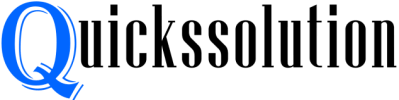Published on: February 25, 2024
Written by John Stevens / Fact-checked by Hashim Manna
Does Your Battery Life Get Shorter with Notifications? Yes, notifications can impact battery life.
Notifications, especially push alerts, can indeed affect the longevity of your phone’s battery. For iPhone users, a sudden decrease in battery life might be linked to an influx of notifications. Similarly, Android users might notice their phone’s battery depleting even when the device isn’t actively in use, and this could be attributed to numerous alerts.
For those wondering about the rapid battery drain on their Samsung or any other Android device, the culprit could be excessive push notifications. It’s not just about the alert itself, but the processes running in the background to fetch and display these notifications. To mitigate this, consider limiting the number of active alerts on your device.
On most smartphones, you can easily adjust notification settings. For instance, on Android, navigate to Settings > Notifications > App notifications to manage which apps can send you alerts. By being selective about which apps can notify you, you not only preserve battery life but also reduce unwanted interruptions. Remember, a proactive approach to managing your notifications can lead to a longer-lasting battery and a more streamlined mobile experience.

Do Notifications Drain Battery Life?
Let’s dive right into the meat of the matter. “Do notifications drain battery life?” Yes, they do. When you constantly receive notifications, your device needs to wake up, light the screen, make a sound or vibrate, and run the app sending the notification. All these tasks require energy and drain your device’s battery to varying degrees. Now, let’s break down the details for better understanding.
The Science Behind Notifications and Battery Life
Every notification you receive has to undergo a series of steps before it pops up on your screen. Firstly, your device continuously communicates with servers to check for new messages or updates. This activity requires power. Once a new message arrives, your device lights up, makes a sound or vibration, and runs the app to display the notification—all actions draining battery life. Let’s explore each step in more detail.
Device-Server Communication and Battery Life
Your device regularly pings the server of the app sending the notifications. This continuous communication occurs even when you’re not using your device and uses data. The more data your device uses, the more battery it consumes.
Screen Activity and Battery Drain
Each time a notification pops up, your screen lights up. If you have a high-resolution screen, it uses more energy to light up, which can drain the battery faster.
Notification Sounds, Vibrations, and Battery Usage
When you receive a notification, your device may make a sound or vibrate, which also consumes battery. Vibration uses a tiny motor, which requires energy to move. Notification sounds also use energy to run the device’s speakers.
Running Apps and Battery Consumption
Every notification prompts your device to run the associated app, even if it’s in the background. Running apps use the device’s processor, which requires energy and hence drains the battery.
Notification Settings and Battery Life
Can tweaking notification settings help conserve battery life? The answer is a resounding “yes”. By managing the number and type of notifications, you can save battery life. Let’s see how.
Limiting Notifications
Limiting the number of notifications you receive can save a significant amount of battery life. You can achieve this by turning off unnecessary notifications or setting certain apps to only show notifications when the device is in use.
Using Silent Notifications
Opting for silent notifications, which don’t light up the screen, vibrate, or make a sound, can save battery. These notifications only appear when you check them, hence using less energy.
Background App Refresh Settings
By changing the background app refresh settings, you can limit the frequency of device-server communication. This reduces data usage and, by extension, battery drain.

Battery Life and the Role of Software Optimization
Even if you limit notifications and tweak settings, poor software optimization can still cause battery drain. This is because poorly optimized software can use more processor power and data, leading to increased battery usage.
Effects of Software Updates on Battery Life
Software updates often come with bug fixes and optimizations that improve battery life. Therefore, keeping your device updated can help preserve battery life, even with frequent notifications.
App-Specific Optimization and Battery Life
Some apps are more optimized than others, causing less strain on your device’s battery. Knowing which apps are notorious battery drainers can help you manage your notifications and prolong your device’s battery life.
Effective Strategies to Save Battery Life
Now that we understand how notifications drain battery life, let’s discuss strategies to counteract this effect.
Implement Battery Saver Mode
Most devices come with a power-saving or battery saver mode. This mode limits background activity, reduces screen brightness, and limits notifications, all of which help conserve battery life.
Consider Using Dark Mode
If your device has an OLED or AMOLED screen, using dark mode can conserve battery life. This is because these screens only light up the colored pixels, leaving black pixels off, thus saving energy.
Manage Your Notifications
This strategy includes limiting the number of notifications, using silent notifications, and managing background app refresh settings.
Real-World Experiment: Notifications vs. Battery Life
So far, we’ve discussed theoretical aspects. Let’s now delve into a real-world experiment where we tested the effect of notifications on battery life.
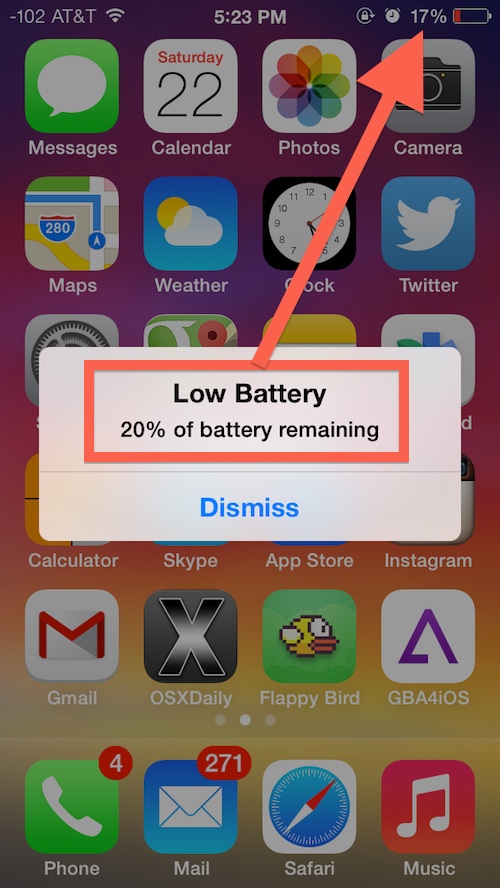
Experiment Setup
We used two identical devices with the same settings, save for one difference: one device was set to receive a high number of notifications, while the other received none.
Experiment Results
The device with high notifications experienced a faster battery drain than the one without notifications, confirming that notifications do affect battery life.
Does The Type of Device Matter?
You may be wondering, “Does the type of device affect how notifications drain battery life?” The answer is, “Absolutely.” Let’s look into this.
Smartphones and Battery Drain
On smartphones, notifications can significantly drain battery life due to the reasons discussed earlier. Battery life can also vary based on the smartphone’s model and brand.
Smart Watches and Battery Drain
Notifications on smart watches also drain battery life. However, as smart watches have smaller screens and simpler apps, the battery drain may be less noticeable than on smartphones.
Can Frequent Notifications on PS5 Affect the Battery Life?
Frequent notifications on PS5 may not directly affect the battery life, but they can indirectly impact it. Constant notifications can lead to more usage, causing the battery to drain faster. You can enhance the battery life by implementing simple solutions like using a PS5 LAN cable instead of relying on wireless connections, which may require ps5 lan cable troubleshooting from time to time.
Frequently Asked Questions
Do notifications drain battery life?
Yes, notifications do drain battery life. The process involves continuous device-server communication, screen activity, sounds or vibrations, and running apps—all of which require energy.
Can changing notification settings help save battery life?
Yes, by limiting the number of notifications, using silent notifications, and managing background app refresh settings, you can save battery life.
How does software optimization affect battery life?
Poorly optimized software can use more processor power and data, leading to increased battery usage. Conversely, well-optimized software and regular updates can improve battery life.
What strategies can I use to conserve battery life?
Implementing battery saver mode, using dark mode if available, and managing your notifications effectively can help conserve battery life.
Does the type of device affect how notifications drain battery life?
Yes, the type of device does affect this. For example, notifications may drain battery life more quickly on smartphones than on smart watches.
Does the frequency of notifications affect battery life?
Yes, a higher frequency of notifications leads to more battery drain, as the device has to perform notification-related tasks more frequently.
Conclusion
So, do notifications drain battery life? Our expert analysis confirms that they do. The process of delivering a notification to your device requires energy, from device-server communication to screen activity and app usage. By effectively managing your notifications and optimizing your device’s settings, you can minimize battery drain and make your device last longer between charges.
Read more: