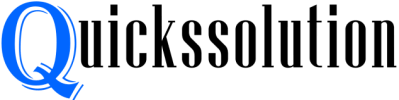Published on: April 18, 2023
Written by John Stevens / Fact-checked by Hashim Manna
When it comes to gaming, audio quality is often taken for granted. Having a great microphone can make a world of difference. Enter the Blue Yeti, a popular and versatile microphone known for its high-quality sound and ease of use. But, does the Blue Yeti work on Xbox One? In this article, we’ll dive into the compatibility between these two popular gadgets and provide you with all the information you need to get started. Grab a cup of joe, and let’s dive in!

The Blue Yeti: A Quick Overview
Before we answer the million-dollar question, “Does the Blue Yeti work on Xbox One?”, let’s take a quick look at what the Blue Yeti is and what it offers.
The Blue Yeti’s Features
The Blue Yeti is a USB microphone that has gained quite a reputation in the world of content creation, podcasting, and gaming. Some of its key features include:
- Multi-pattern recording capabilities (cardioid, bidirectional, omnidirectional, and stereo)
- A built-in headphone jack for real-time monitoring
- Gain control and mute button
- Plug and play functionality with no need for additional drivers
Does the Blue Yeti Work on Xbox One?
Now, for the moment of truth: Does the Blue Yeti work on Xbox One? Well, the short answer is yes, but there’s a catch. Although it’s not as straightforward as plugging the microphone into the console, you can make it work with a few extra steps. Let’s break it down.
Connecting the Blue Yeti to Xbox One
To get the Blue Yeti to work on Xbox One, follow these steps:
- Connect the Blue Yeti to a Windows 10 PC or laptop via USB.
- On the PC, open the Xbox Console Companion app and sign in to your Xbox account.
- Launch the Xbox Game Bar by pressing Windows Key + G.
- In the Game Bar, click on the “Parties & Chats” tab.
- Create or join a party, and your Blue Yeti will work as the input device for voice chat.
While it’s not the most seamless integration, this method does enable you to use your Blue Yeti with your Xbox One for a better gaming experience.
Benefits of Using the Blue Yeti with Xbox One
Now that you know the Blue Yeti works on Xbox One, albeit with a workaround, let’s explore some of the benefits of using this high-quality microphone with your console.

- Crystal clear communication: The Blue Yeti’s sound quality is a significant upgrade over most gaming headsets, ensuring your teammates can hear you loud and clear.
- Flexibility: With its multiple recording patterns, you can use the Blue Yeti in various scenarios, such as streaming, podcasting, or recording game commentary.
- Real-time monitoring: The built-in headphone jack allows you to monitor your voice in real-time, making it easier to adjust your microphone settings on the fly.
Can You Use Blue Yeti on Console?
Yes, you can use a Blue Yeti microphone on a console. For example, you can connect it to a PlayStation 4 using a USB cable. You will need to set up the Yeti in the PlayStation’s audio settings.
Once you’ve done that, you should be able to use the Yeti to chat with other players using the PlayStation’s online features.
Does Blue Yeti Work on Xbox Series X?
If you’re looking for a top-notch gaming headset, the Blue Yeti is a great option. But does it work with the Xbox Series X?
The answer is yes!
The Blue Yeti is compatible with the Xbox Series X, and you’ll be able to use all of its features without any problems.
The Blue Yeti is a USB microphone, so you’ll just need to plug it into the Xbox Series X’s USB port. Once it’s plugged in, you’ll be able to use it for chat, voice commands, and more.
The Blue Yeti is also a great option for streaming on Twitch or Mixer. If you’re looking for a high-quality microphone for your gaming sessions, the Blue Yeti is a great choice.
Use Blue Yeti on Xbox One
If you’re a fan of Xbox gaming, you’re probably familiar with the Blue Yeti gaming headset. This popular headset is now compatible with the Xbox One, making it a great choice for gamers who want a high-quality audio experience. The Blue Yeti is a USB microphone that offers high-quality audio recording and playback.
It’s a great choice for gamers who want to capture their gaming sessions or communicate with other gamers online. The microphone has a frequency response of 20Hz-20kHz and a sensitivity of -38dB. To use the Blue Yeti with your Xbox One, you’ll need to connect it to the console’s USB port.
Once it’s connected, you’ll be able to use the headset with any Xbox One game that supports voice chat. If you’re looking for a great gaming headset that offers high-quality audio, the Blue Yeti is a great choice. It’s easy to set up and use, and it offers clear sound quality that will help you enjoy your gaming experience.
How to Use Blue Yeti on Xbox Series S?
If you’re a fan of Xbox and you’re looking for a new gaming headset, you may be wondering if the Blue Yeti will work with the Xbox Series S. The answer is yes! In this blog post, we’ll show you how to use the Blue Yeti on your Xbox Series S gaming console. First, you’ll need to connect the Blue Yeti to your Xbox Series S via the USB port.
Once it’s connected, you’ll be able to use the Blue Yeti’s mic and headphones for gaming. To use the Blue Yeti’s mic, open the Xbox Series S settings and go to the “Audio” section. In the “Microphone” drop-down menu, select “Blue Yeti.”
Now, when you talk into the Blue Yeti’s mic, your voice will be transmitted through your Xbox Series S console and can be heard by other players in your game. If you want to use the Blue Yeti’s headphones to listen to game audio, you’ll need to go into the Xbox Series S settings and select “Blue Yeti” in the “Headset” drop-down menu. Once you’ve done that, game audio will be transmitted through the Blue Yeti’s headphones.
You’ll be able to hear everything that’s going on in the game, including chat audio, without having to use the Xbox Series S controller’s audio jack. We hope this blog post has helped you learn how to use the Blue Yeti on your Xbox Series S console. If you have any questions, please feel free to leave a comment below.
How to Use Blue Yeti on Xbox One Without Adapter?
If you’re looking to use your Blue Yeti microphone on your Xbox One, you’re going to need an adapter. Here’s a step-by-step guide on how to set it up. 1. Plug the Blue Yeti into your PC’s USB port.
2. Go to the Xbox One settings and select “Devices & Accessories.” 3. Select “External Devices.” 4. Select “Volume.”
5. Select “Chat Mixer.” 6. Adjust the settings to your liking. 7. Enjoy using your Blue Yeti on your Xbox One!
FAQs
Does the Blue Yeti work on Xbox Series X/S?
Yes, the same workaround that applies to Xbox One can be used for the Xbox Series X/S as well.
Can I connect the Blue Yeti directly to my Xbox One?
Unfortunately, no. The Xbox One does not support USB microphones directly. You need to connect the Blue Yeti to a Windows 10 PC and use the Xbox Game Bar for it to work.
Are there any alternatives to the Blue Yeti for Xbox One?
Yes, there are alternatives to the Blue Yeti that work with Xbox One. Some popular options include the Turtle Beach Stream Mic, the Razer Seiren X, and the Antlion ModMic. These microphones can provide a similar level of audio quality without the need for a workaround.
Can I use the Blue Yeti for game chat and in-game audio simultaneously?
Unfortunately, the Blue Yeti workaround only allows you to use the microphone for party chat. You’ll need a separate headset or speakers for in-game audio.
Conclusion
So, does the Blue Yeti work on Xbox One? Yes, it does – with a little bit of effort. Although it’s not as straightforward as plugging the microphone directly into your console, the workaround involving a Windows 10 PC and the Xbox Game Bar allows you to enjoy the superior audio quality that the Blue Yeti offers.
While it may not be the most convenient solution, using the Blue Yeti with your Xbox One can elevate your gaming experience by providing crystal-clear communication with your teammates. However, if you’re not keen on going through the workaround, there are other alternatives that work more seamlessly with the Xbox One.
Now that you know how to make the Blue Yeti work on Xbox One, it’s time to level up your gaming sessions with top-notch audio quality. Happy gaming!