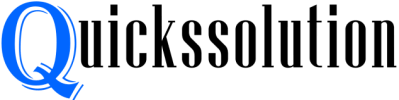Published on: August 5, 2023
Written by John Stevens / Fact-checked by Hashim Manna
Xbox party chat working but not game chat is often a perplexing issue for gamers. Such a problem can be attributed to a variety of factors including microphone functionality, network issues, and audio settings.
Firstly, your microphone could be the source of the problem. Check to make sure that it’s functioning properly, not only in the Xbox party chat but in other apps or games as well. If the microphone works fine in other scenarios, then it’s likely not the issue. On the other hand, if it doesn’t, you might need to check its settings or consider getting a replacement.
Network stability plays a crucial role in voice communication. If your network connection is not stable or strong enough, it might be causing the game chat to fail while the party chat, which requires less bandwidth, continues to work. Running a network test on your Xbox can help you detect any connectivity problems.
Audio settings in your Xbox can also cause this problem. Ensure that the settings for in-game chat and party chat are correctly configured. While doing so, make sure to also verify the platform compatibility as not all games support cross-platform chat.
Multiplayer settings can pose restrictions on in-game chat. Privacy settings often limit who can communicate with you. If these settings are too restrictive, they might be blocking the game chat. Adjusting these settings to allow voice communication from everyone could resolve the issue.
Lastly, connectivity in the game itself may be causing the problem. You can check this by playing the game with a different account or on a different Xbox. If the issue persists, consider troubleshooting with the game’s support team for a possible solution.
Xbox Chat Features: An Overview

Xbox Party Chat
Xbox Party Chat is an essential feature designed to foster communication between Xbox gamers. It’s a private chat room for up to 12 friends to share their gaming experiences, plan gaming strategies, or simply hang out and chat about their day. The beauty of party chat lies in its capability to function even if participants are playing different games.
Xbox Game Chat
On the other side, Xbox Game Chat is tied to the specific game you are playing. This chat is open to all players within the same game session, which can involve strangers besides your friends. The feature allows seamless coordination among team members, enhancing the overall gaming experience.
Key Differences: Party Chat vs Game Chat
Here’s a quick snapshot capturing the differences between Xbox Party Chat and Xbox Game Chat:
| Feature | Party Chat | Game Chat |
| Privacy | Private, up to 12 friends | Open to all players in the game |
| Game dependency | Functions across different games | Specific to the game session |
| Control over participation | Chosen participants | Dependent on game settings |
Root Causes: Why Game Chat May Not Work
Xbox Settings
Certain Xbox settings can affect game chat functionality. For instance, your privacy and online safety settings can prevent you from communicating with other players. Make sure you have checked and adjusted these settings accordingly.
Internet Connectivity Issues
Network issues such as unstable internet connection or strict NAT type can impede game chat functionality. A good practice is to ensure your internet connection is stable and your NAT type is either open or moderate for the best gaming experience.
Audio Hardware Challenges
Sometimes, your headset or controller can be the culprit. Make sure they are correctly plugged in, and their firmware is up to date. Furthermore, check the compatibility of your audio devices with your Xbox console.
Troubleshooting Guide: Fixes for Common Problems
Here’s a structured guide to aid in resolving some common issues associated with Xbox Game Chat:
| Issue | Possible Cause | Solution Steps |
| Can’t switch between Party and Game Chat | Privacy settings or firmware issues | Adjust privacy settings or update firmware |
| Other players can’t hear you | Controller or headset issues, or internet connection problems | Check controller or headset, test internet connection |
| You can’t hear other players | Volume settings or headset compatibility | Adjust volume settings, check headset compatibility |
Advanced Strategies: For Persistent Issues
Xbox Console Reset
A console reset can be a last resort if the game chat issue persists. Performing a factory reset on your Xbox console often resolves any system glitches affecting the functionality of your game chat. Remember, there are two types of factory resets – one that erases all data and one that keeps your games and apps.
NAT Settings Reconfiguration
Reconfiguring your NAT (Network Address Translation) settings can help resolve issues with Xbox Live Chat. NAT helps manage all incoming and outgoing connections on your network. An open or moderate NAT type is ideal for a seamless gaming experience.
Xbox and Controller Firmware Update
An outdated Xbox or controller firmware can also lead to issues with game chat. Updating the firmware ensures that all components of your Xbox console are working optimally, eliminating any system hiccups that may affect game chat.
Best Practices: Avoiding Future Issues
Routine Maintenance of Your Xbox
Regular system updates and maintenance checks on your Xbox console can go a long way in ensuring a smooth gaming experience. This includes updating system firmware, cleaning dust off your console, and ensuring adequate ventilation for the console.

Safe Handling of Audio Devices
Always handle your audio devices, such as your headset and controller, with care. Be sure to plug in your audio devices properly and keep them clean to avoid any hardware-related issues.
Regular System Updates and Checks
Make sure your Xbox console and controller firmware are up to date. Also, keep an eye on any updates or patches for your games, as they can also influence the functioning of the game chat.
Xbox Support: Reach Out for Assistance
If the game chat issue persists even after following all the troubleshooting steps, it’s time to reach out to Xbox Support.
| Method of Contact | Contact Information |
| Phone | 1-800-4MY-XBOX |
| Online Chat | https://support.xbox.com/contact-us |
| @XboxSupport |
Xbox Support can provide personalized assistance and guide you through the necessary steps to resolve the problem. Be prepared to provide details about the issue and the steps you’ve already taken.
FAQs
Why Does My Mic Not Work in Game Chat?
This could be due to your Xbox privacy and online safety settings. Adjust these settings to allow communication with other players. Also, check your internet connectivity and ensure your headset is working properly.
What Can Be Done If Voice Chat Is Not Working on Xbox?
Start by checking your Xbox settings and network connection. Also, make sure your audio devices are correctly plugged in and their firmware is up-to-date. If the issue persists, try resetting your Xbox console or updating your controller’s firmware.
Why Is My Xbox Game Chat Not Working?
Issues with Xbox Game Chat can arise due to several factors including Xbox settings, internet connectivity issues, or audio hardware problems. Be sure to check all these areas and follow the troubleshooting guide provided earlier.
Does Xbox Mic Work in Party but Not in Game Chat?
Yes, this can occur due to certain settings within your Xbox console. While Party Chat is less dependent on game settings, Game Chat relies more heavily on specific game sessions. Adjusting game settings or troubleshooting your hardware can help.
How Can I Enable Game Chat on Xbox One?
To enable game chat, go into your Xbox settings, navigate to the ‘Privacy & online safety’ tab, and adjust your settings to allow communication in multiplayer games. Also, ensure your headset and controller are properly connected.
Is Your Xbox Mic Only Working in Party Chat?
If your Xbox mic works in party chat but not in game chat, check your game settings to ensure that game chat is enabled. Also, verify your privacy and safety settings on Xbox to ensure communication is allowed in multiplayer games.
Can the Xbox Headset Not Work in Game Chat?
Yes, it can happen if your headset is not properly connected or its firmware is not updated. Also, some headsets may not be fully compatible with Xbox consoles. Make sure to verify these aspects if your headset isn’t working in game chat.
References
To learn more and get the latest updates on Xbox gaming, consider visiting the following official resources:
- Xbox Official Support – https://support.xbox.com/
- Microsoft Community Forum – https://answers.microsoft.com/en-us/xbox
Additional Resources
For more in-depth and community-driven solutions, the following resources can be immensely useful:
- Xbox Networking Hardware Guide – https://support.xbox.com/en-US/help/hardware-network/connect-network/network-settings
- Reddit Xbox Troubleshooting Community – https://www.reddit.com/r/XboxHelp/
- Xbox Controller Firmware Update Guide – https://support.xbox.com/en-US/help/hardware-network/controller/update-xbox-wireless-controller
In essence, a fully functioning game chat can significantly enhance your Xbox gaming experience. If you’re experiencing the issue where ‘xbox party chat works but not game chat,’ it’s not an insurmountable problem. By following this guide, you can troubleshoot and resolve most game chat issues on your own. For more persistent problems, reaching out to Xbox Support is the best course of action.
Read more: